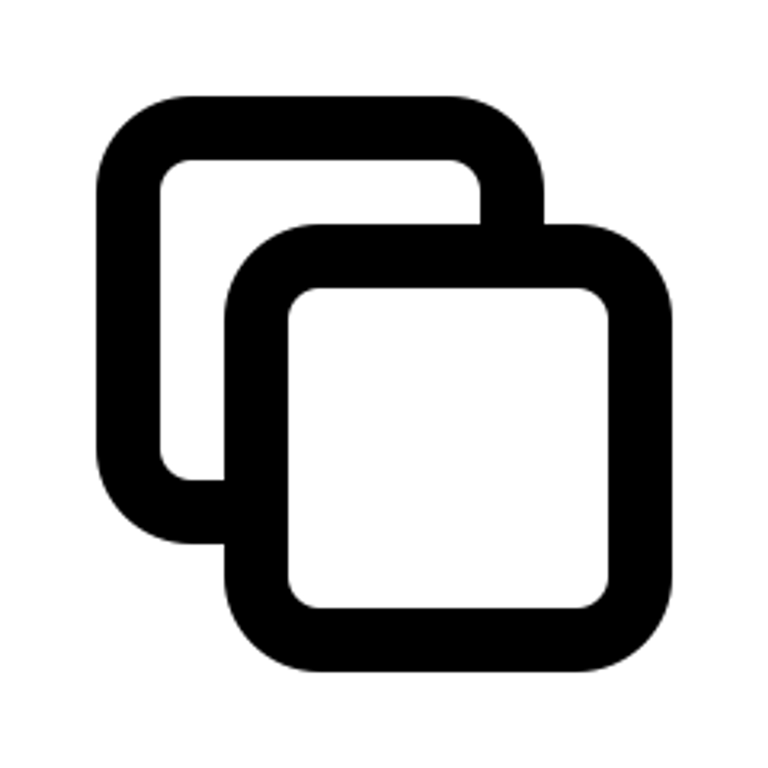Managing content in Notion
Managing content in Notion
Understanding Bullet dashboard
Understanding Bullet dashboard
Hosting
Hosting
Membership/Content Gating
Membership/Content Gating
Blog
Blog
SEO and metadata
SEO and metadata
Liquid Syntax
Liquid Syntax
How to's
How to's
Billing
Billing
API Documentation
API Documentation
How to use a Bullet Template
Bullet has a wide range of templates to choose from catering to different use cases. We have dedicated templates for blogs, knowledge-base, portfolios, landing pages and directories.
Now after you have selected your preferred template follow the below steps.
Step 1: Duplicate the template.
- Click on the ”Use template” from the top right corner of the template webpage.
- Now, click on the “Duplicate to notion” option in the 1st step of the Getting Started page.
- Next, click on the “Duplicate” option on the top right corner of the Notion page.
- Login into your notion workspace on the same browser if you are not already and It will automatically duplicate into your notion workspace.
Step 2: Customize your template.
- Once the template is duplicated into your Notion workspace start customizing it.
- Based on the template you chose, a dedicated components page exists for each one, which shows the different types of content blocks you can build using that specific template.
- Build your notion pages using them as references.
Step 3: Copy and paste the Notion public URL
- After customizing your site, Click on “Share” on the top right corner of your Notion page
- Now, select the publish option and click on click on “Publish to web”
- Next, copy and paste the published URL into the Bullet dashboard and hit Create.
Step 4: Apply design and styles for your website.
- Copy the given code from the “Getting Started” page of your template
- Open the bullet dashboard and paste it in under ”Code → Head” of the site
- Publish your site from the bullet dashboard.